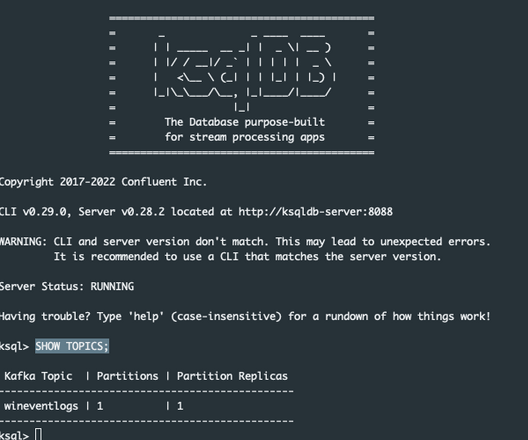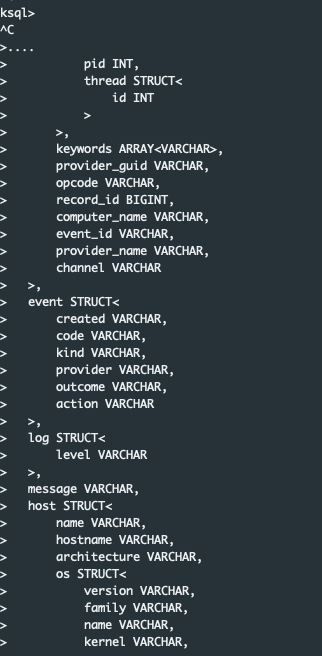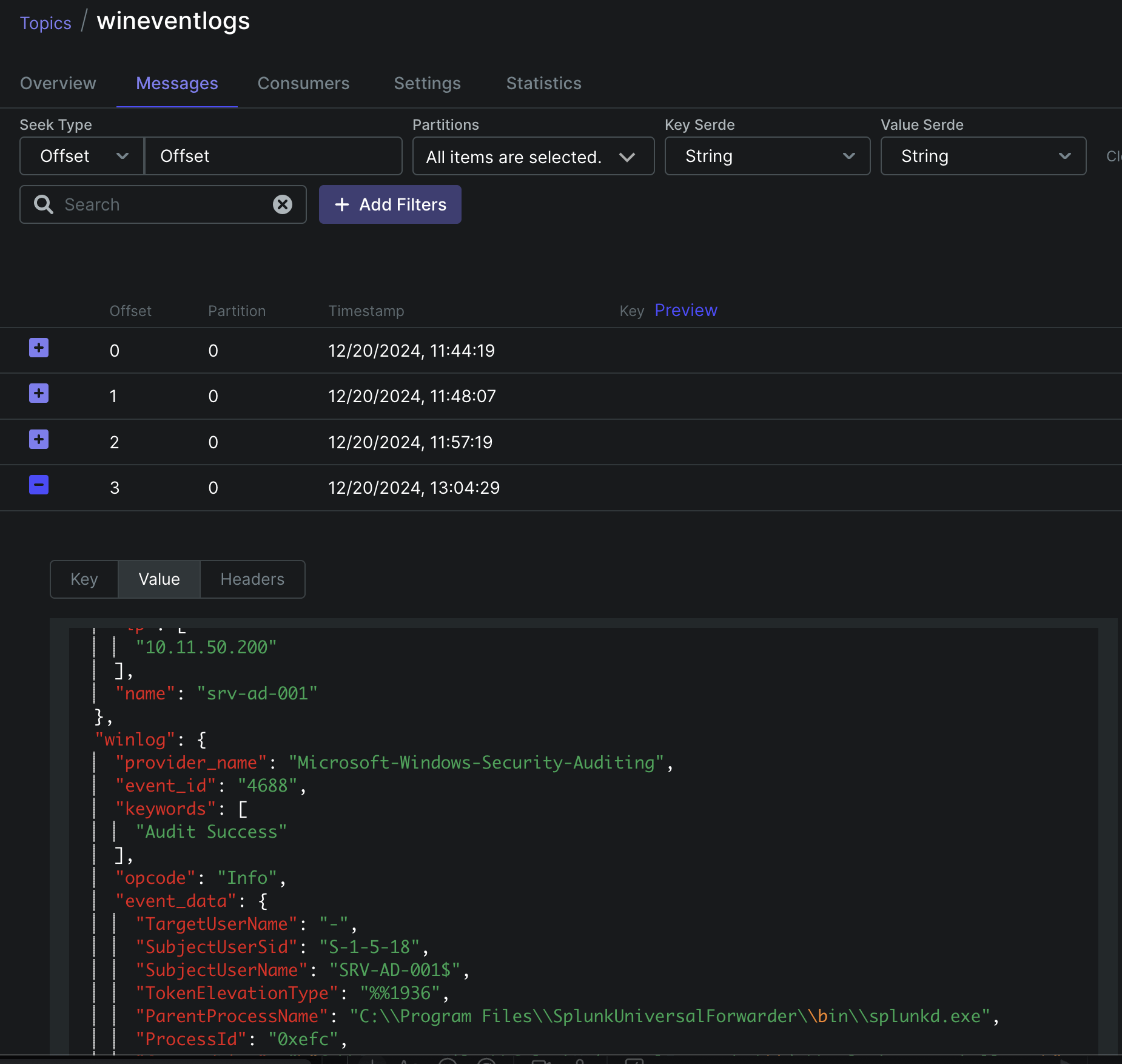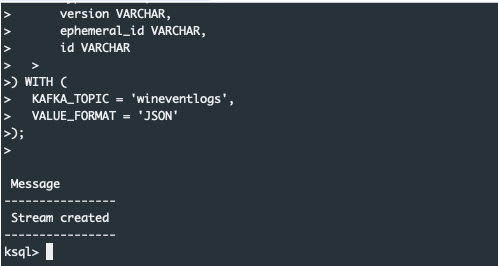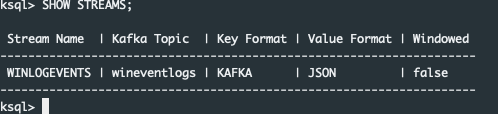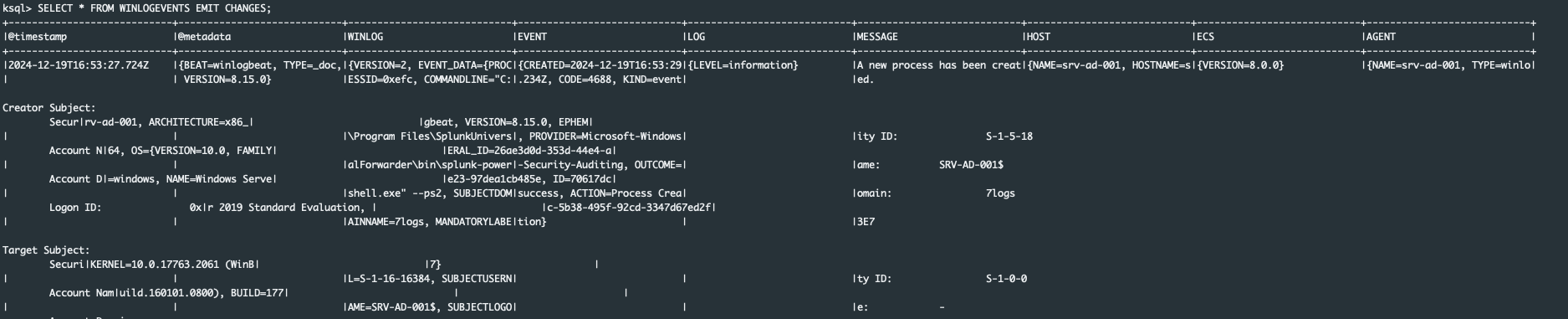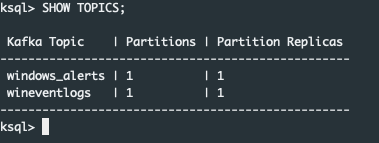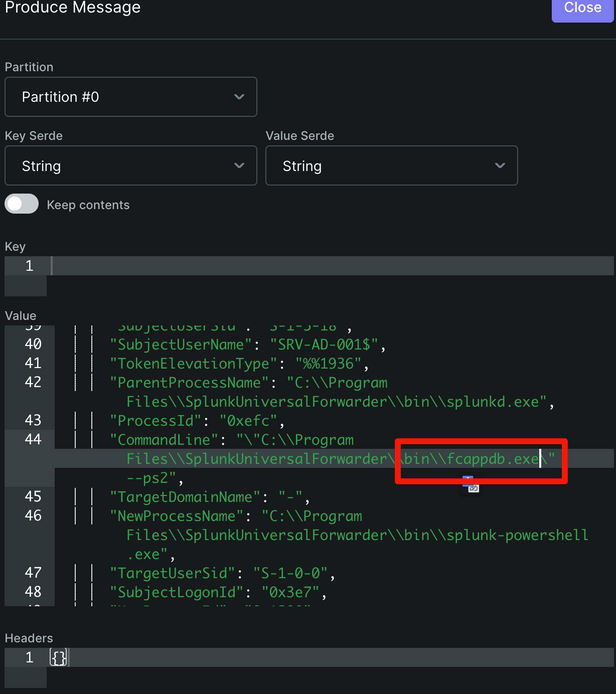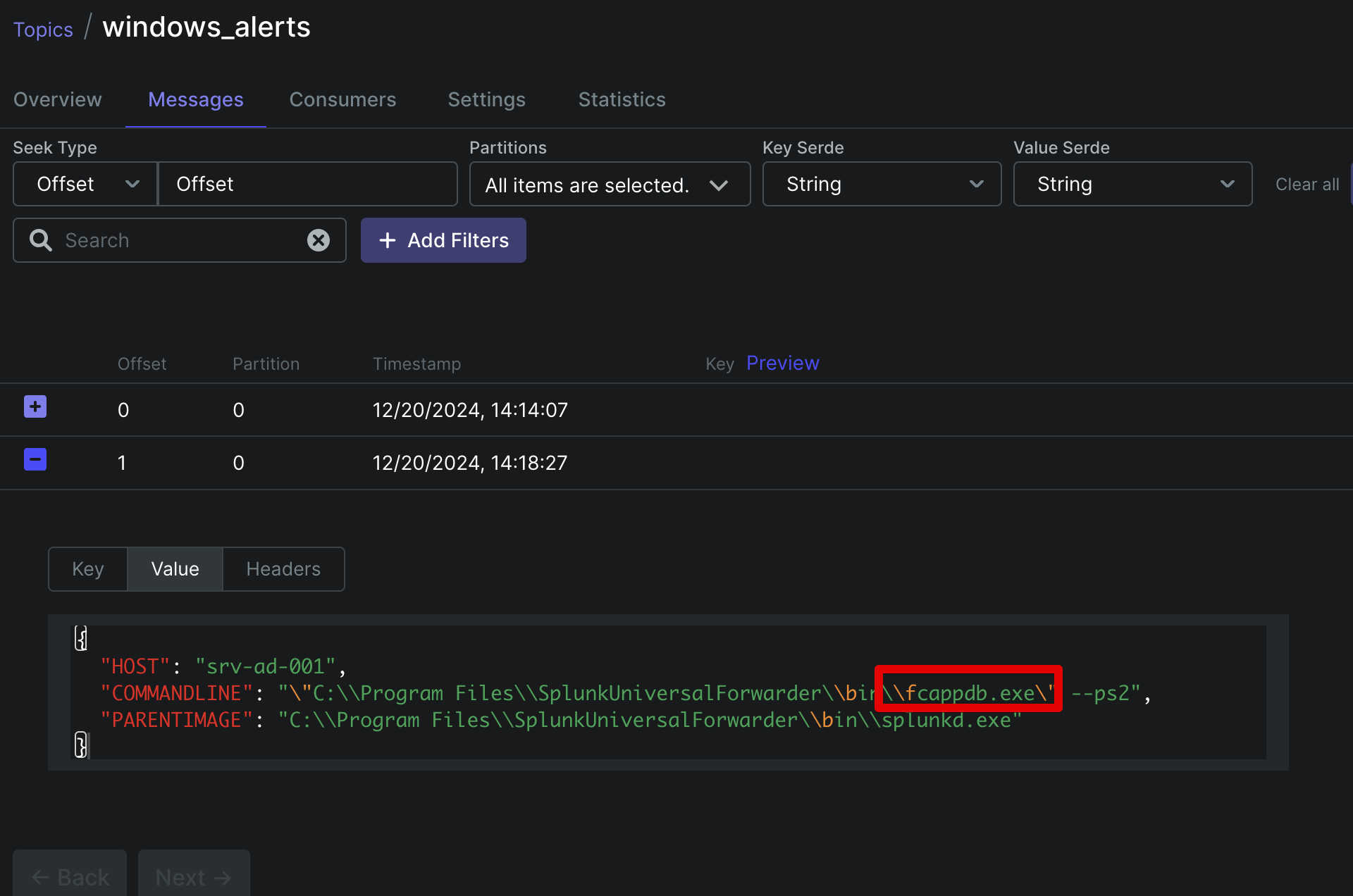Using Kafka as a Fast Correlation Engine

Table of contents:
In this article, we explore how Kafka Streams can be utilized for filtering and correlating events in real time, effectively transforming Kafka into a high-speed correlation engine. By leveraging the capabilities of ksqlDB, you can deploy content rules and filter alerts directly within Kafka. This approach enables real-time filtration and aggregation of log event flows using an intuitive SQL-like language.
Environment Setup
- Test Kafka Cluster: A single-node Kafka cluster operating in KRaft mode (Kafka Raft Metadata mode). KRaft replaces the traditional ZooKeeper setup, simplifying Kafka’s architecture and improving operational efficiency.
- Kafka-UI: A graphical user interface for managing and monitoring Kafka clusters. It allows easy visualization and manipulation of topics, schemas, and consumer groups.
- ksqlDB Server: This component enables real-time stream processing with SQL-like queries. It connects to the Kafka cluster, enabling filtering, transformation, and aggregation of streaming data.
- ksqlDB CLI: A command-line interface for interacting with the ksqlDB server. It allows users to write and execute SQL-like queries, define streams, and interact with data programmatically.
Our TEST environment:
Test Environment Overview
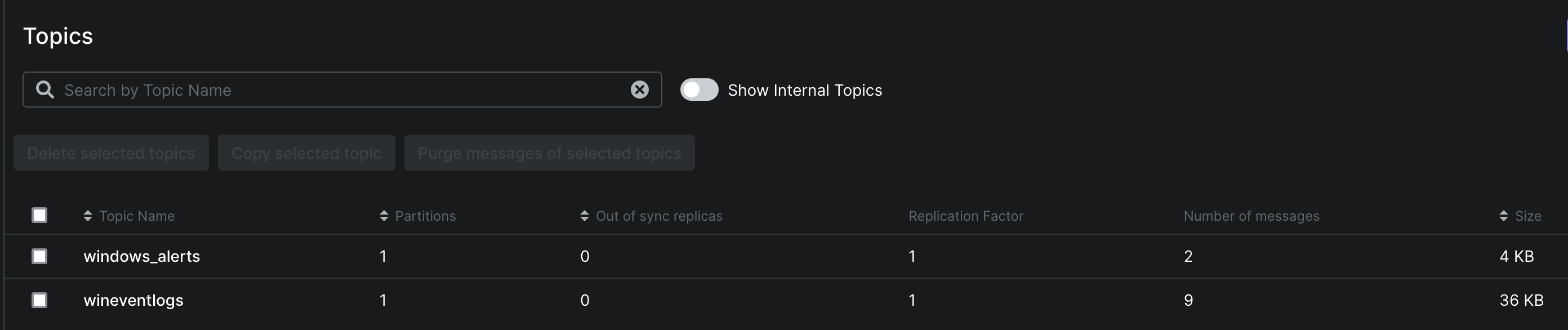
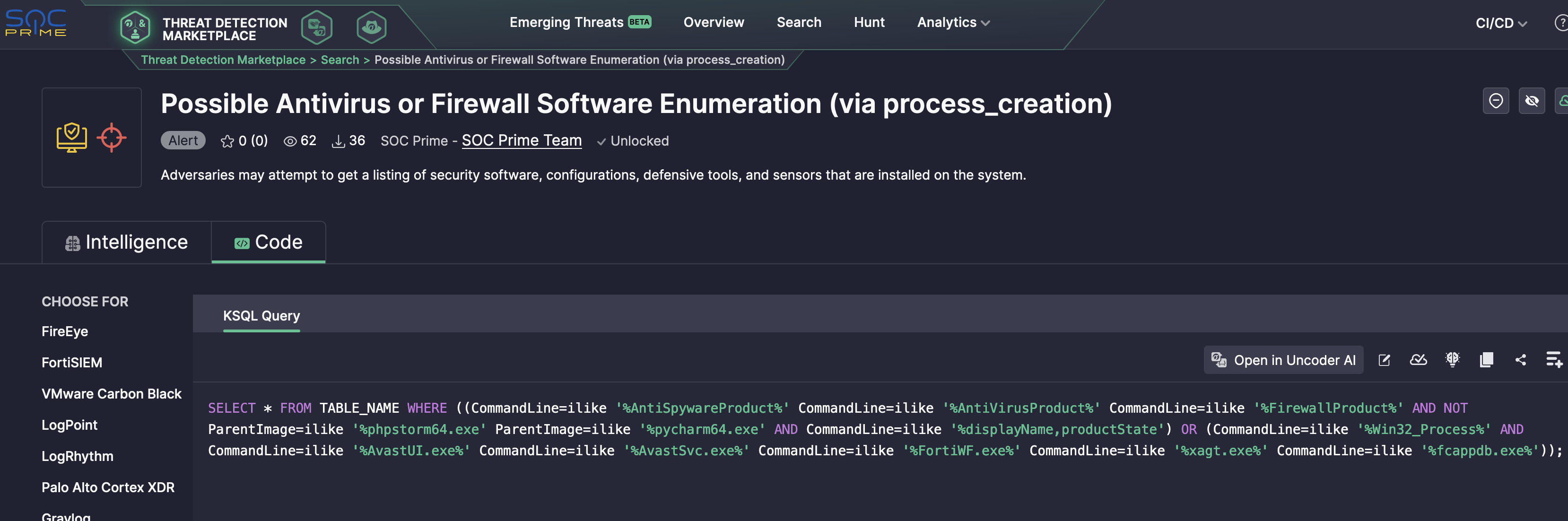
Step-by-Step Implementation
1. Connect to the ksqlDB CLI
Use the following command to connect to the ksqlDB CLI:
podman exec -it ksqldb-cli ksql http://ksqldb-server:80882. List Current Topics
To view all topics in your Kafka cluster, use:
3. Examine the Topic Schema
Inspect the wineventlogs topic to understand its data structure:
PRINT wineventlogs;You can also use Kafka-UI to view the messages stored in the topic.
Defining a Stream Schema
To process data in ksqlDB, you must first define a stream schema that matches the JSON structure of your data. Below is the CREATE STREAM statement for the wineventlogs topic:
CREATE STREAM WINLOGEVENTS (
`@timestamp` VARCHAR,
`@metadata` STRUCT<
beat VARCHAR,
type VARCHAR,
version VARCHAR
>,
winlog STRUCT<
version INT,
event_data STRUCT<
ProcessId VARCHAR,
CommandLine VARCHAR,
SubjectDomainName VARCHAR,
MandatoryLabel VARCHAR,
SubjectUserName VARCHAR,
SubjectLogonId VARCHAR,
TargetUserSid VARCHAR,
SubjectUserSid VARCHAR,
TargetUserName VARCHAR,
ParentProcessName VARCHAR,
TargetLogonId VARCHAR,
NewProcessName VARCHAR,
TargetDomainName VARCHAR,
TokenElevationType VARCHAR,
NewProcessId VARCHAR
>,
api VARCHAR,
task VARCHAR,
process STRUCT<
pid INT,
thread STRUCT<
id INT
>
>,
keywords ARRAY<VARCHAR>,
provider_guid VARCHAR,
opcode VARCHAR,
record_id BIGINT,
computer_name VARCHAR,
event_id VARCHAR,
provider_name VARCHAR,
channel VARCHAR
>,
event STRUCT<
created VARCHAR,
code VARCHAR,
kind VARCHAR,
provider VARCHAR,
outcome VARCHAR,
action VARCHAR
>,
log STRUCT<
level VARCHAR
>,
message VARCHAR,
host STRUCT<
name VARCHAR,
hostname VARCHAR,
architecture VARCHAR,
os STRUCT<
version VARCHAR,
family VARCHAR,
name VARCHAR,
kernel VARCHAR,
build VARCHAR,
type VARCHAR,
platform VARCHAR
>,
id VARCHAR,
ip ARRAY<VARCHAR>,
mac ARRAY<VARCHAR>
>,
ecs STRUCT<
version VARCHAR
>,
agent STRUCT<
name VARCHAR,
type VARCHAR,
version VARCHAR,
ephemeral_id VARCHAR,
id VARCHAR
>
) WITH (
KAFKA_TOPIC = 'wineventlogs',
VALUE_FORMAT = 'JSON'
);So, stream successfully created:
Lets test our WINLOGEVENTS stream, filter the stream as new data arrives:
So we see, that our stream works properly and we see all throughput messages.
Creating a Filtered Stream
Create a New Kafka Topic
First, create a topic for filtered messages windows_alerts:
Filter events using the SOC Prime TDM rule Possible Antivirus or Firewall Software Enumeration (via process_creation). Below is the CREATE STREAM statement:
- CommandLine according to data will be mapped to winlog->event_data->CommandLine
- ParentImage according to data will be mapped to winlog->event_data->ParentProcessName
- Host to host->hostname
CREATE STREAM WINDOWS_ALERTS WITH (KAFKA_TOPIC = 'windows_alerts') AS SELECT host->hostname AS Host, winlog->event_data->CommandLine AS CommandLine, winlog->event_data->ParentProcessName AS ParentImage FROM WINLOGEVENTS WHERE ( (winlog->event_data->CommandLine LIKE '%AntiSpywareProduct%' OR winlog->event_data->CommandLine LIKE '%AntiVirusProduct%' OR winlog->event_data->CommandLine LIKE '%FirewallProduct%') AND NOT (winlog->event_data->ParentProcessName LIKE '%phpstorm64.exe' OR winlog->event_data->ParentProcessName LIKE '%pycharm64.exe') AND winlog->event_data->CommandLine LIKE '%displayName%' AND winlog->event_data->CommandLine LIKE '%productState%') OR ( winlog->event_data->CommandLine LIKE '%Win32_Process%' AND winlog->event_data->CommandLine LIKE '%AvastUI.exe%' AND winlog->event_data->CommandLine LIKE '%AvastSvc.exe%' AND winlog->event_data->CommandLine LIKE '%FortiWF.exe%' AND winlog->event_data->CommandLine LIKE '%xagt.exe%' AND winlog->event_data->CommandLine LIKE '%fcappdb.exe%' );So we defined the stream with filtering by our rule, lets test it!
Testing the Filtered Stream
Produce a Test Message
Publish a test message containing “fcappdb.exe” in the CommandLine field to the wineventlogs topic.
Check the Filtered Stream
Inspect the WINDOWS_ALERTS stream:
SELECT * FROM WINDOWS_ALERTS EMIT CHANGES;
And we see than Alert is here, cool!
And check the topic- we see the result correlated message here:
Thats it!
Conclusion
Using Kafka Streams with ksqlDB, you can build a high-performance correlation engine (like in SIEM). This approach allows for real-time event filtering, reducing reliance on traditional SIEM solutions. Additionally, by integrating content from SOC Prime TDM, you can enrich your correlation logic to detect sophisticated threats efficiently.